Enhancing Productivity with ChatGPT Plugins: A Comprehensive Guide
ChatGPT, the advanced AI language model, has garnered significant attention in the tech industry. However, its true potential is further unlocked through its array of plugins. These specialized tools are designed to boost productivity and streamline various tasks.
This guide explores nine notable ChatGPT plugins that can significantly improve your workflow:
- How each plugin functions within the ChatGPT ecosystem
- Practical applications for different professional contexts
- Tips for integrating these plugins into your daily routine
- Potential productivity gains from each tool
Whether you’re a tech enthusiast or a professional seeking to optimize your work processes, this overview will provide valuable insights into leveraging ChatGPT plugins effectively.
Let’s examine how these innovative tools can enhance your productivity and transform your approach to AI-assisted work.
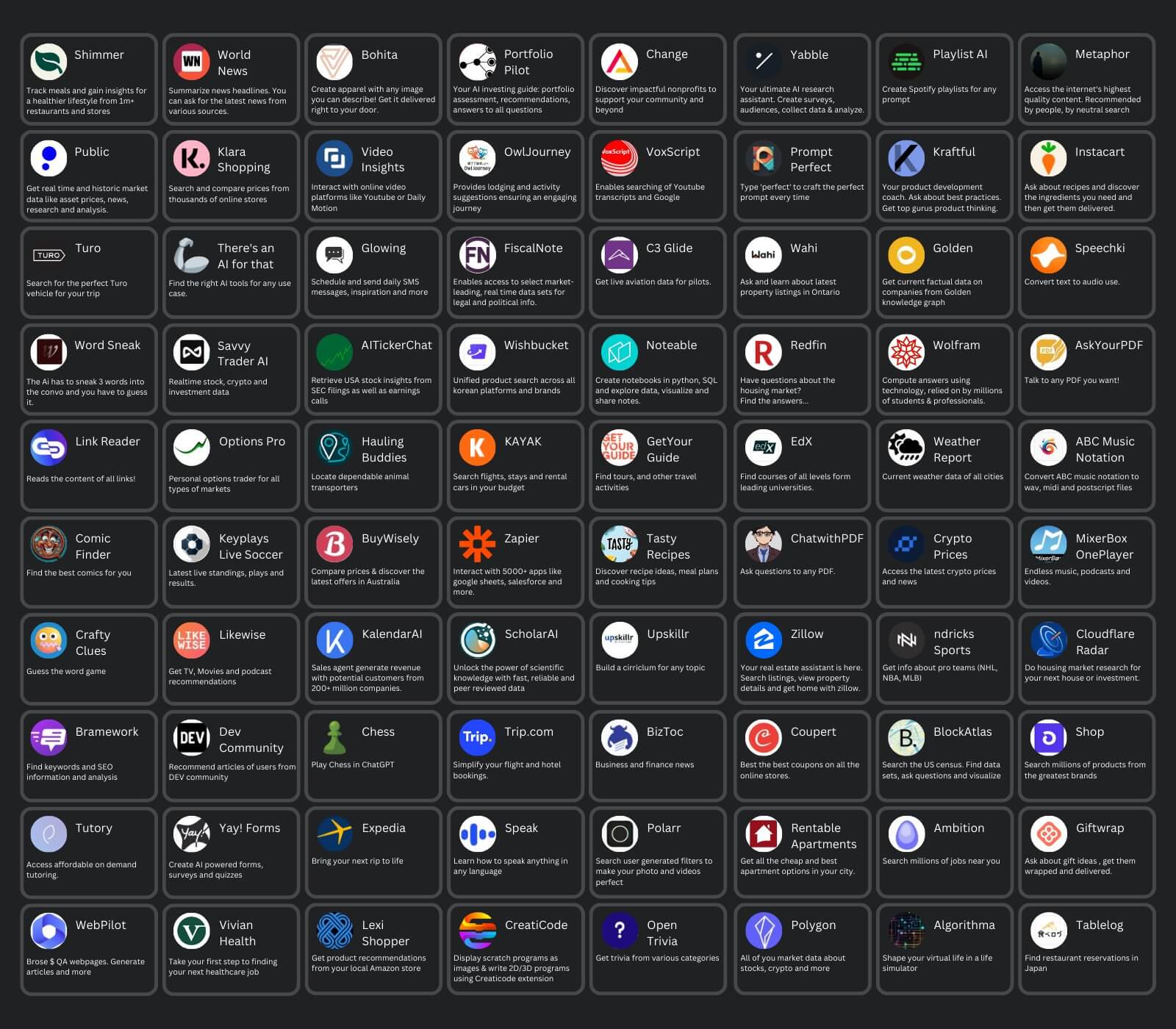
Enabling Plugin Feature in ChatGPT
Before we dive into the deep end, let’s dip our toes in the shallow waters of enabling plugins. It’s as easy as 1-2-3! Click the three dots on the bottom-left side, head over to settings, and then click on Beta Features. Voila! You’ve just unlocked the door to a world of productivity. Remember, with great power comes great productivity.
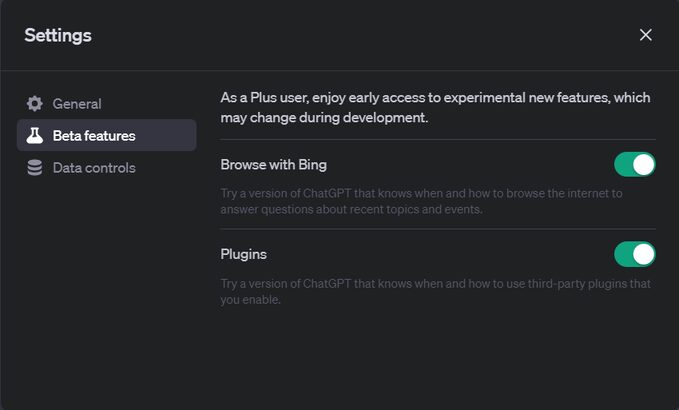
HeyGen Plugin: Bringing Your Text to Life
First up on our productivity parade is the HeyGen Plugin. This little gem is like a Hollywood director for your text. Write your script, choose your avatar’s gender, and watch as your words come to life in an AI avatar video. It’s like having your own personal movie studio, right in ChatGPT. Talk about a blockbuster plugin! You can start your free trial with HeyGen today!
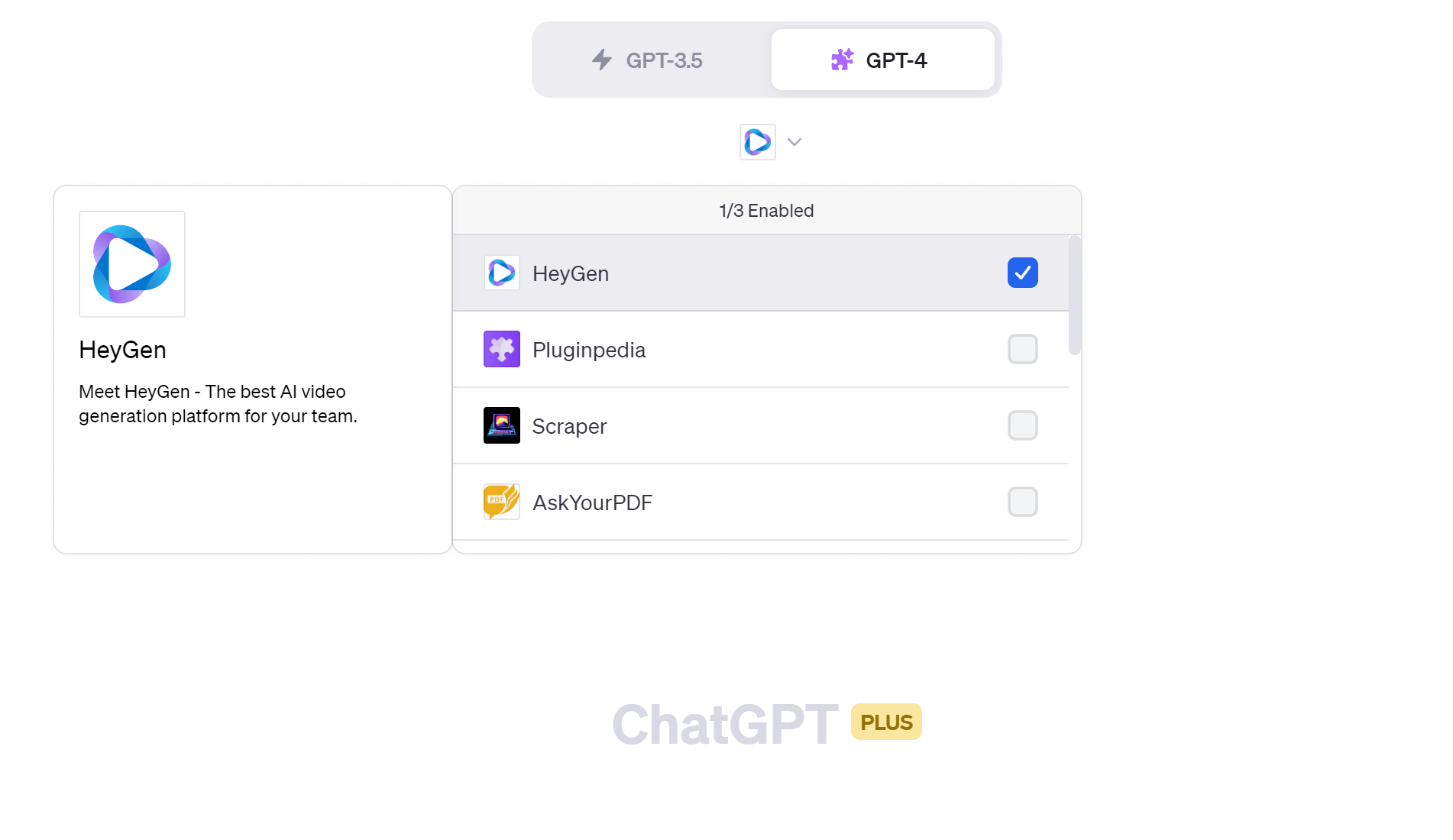
MULTI·ON Plugin: Your Personal Internet Navigator
Next, we have the MULTI·ON Plugin, your new best friend in the vast wilderness of the internet. This plugin is like a trusty compass, guiding your computer to interact with anything on the internet on your behalf. It’s transforming the way we navigate the digital seas, making it smoother and more efficient. Say goodbye to getting lost in countless tabs and hello to streamlined browsing!
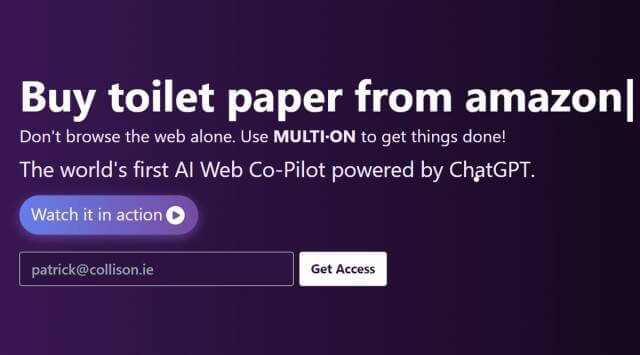
Show Me Plugin: Visualizing Your Thoughts
Are you a visual learner? Then you’ll love the Show Me Plugin. This plugin is like a mind map maestro, helping you create flowcharts, diagrams, and mind maps for any subject. Just prompt it with “Draw me a diagram that will explain <subject>”, and watch as your thoughts take shape before your eyes. It’s like having a personal graphic designer on call, ready to visualize your every idea!
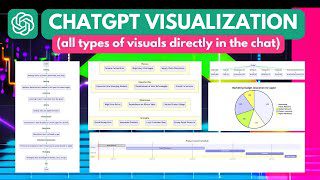
Argil AI Plugin: Instant Image Generation
Welcome back! Let’s kick off part two with the Argil AI Plugin. This plugin is like a magician, pulling images out of thin air. Give it a prompt, and it will generate images based on that instantly. It’s like having a personal illustrator at your fingertips, ready to bring your ideas to life visually.
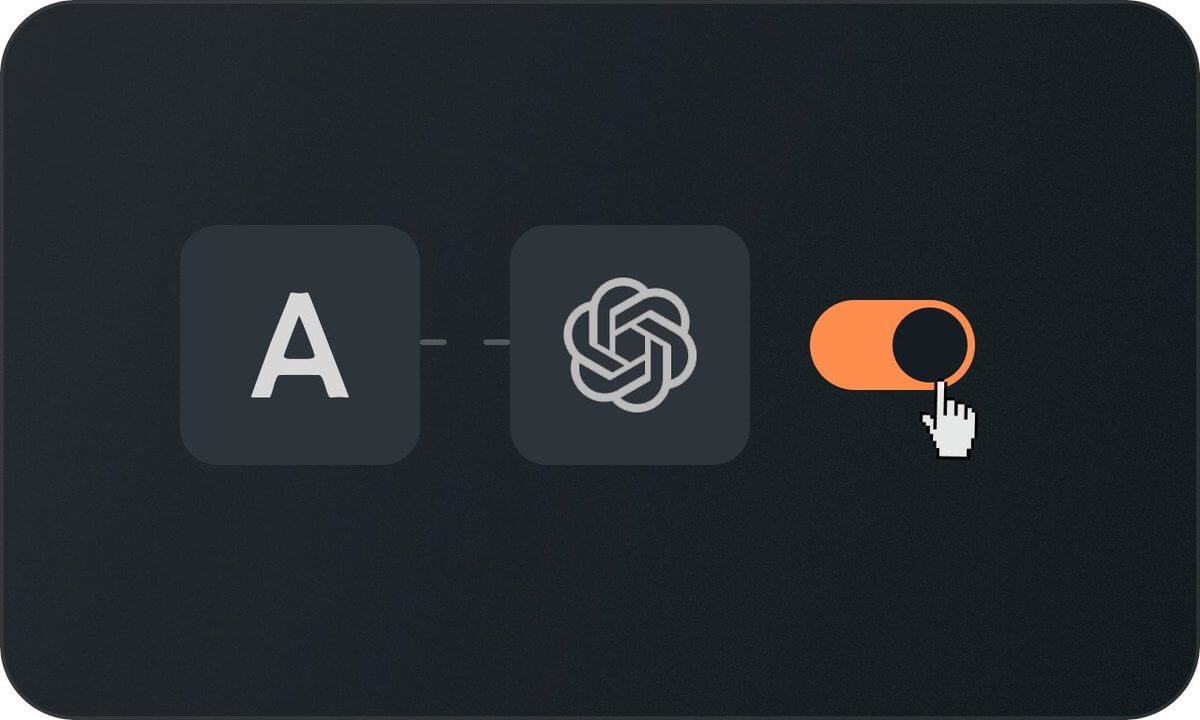
Prompt Perfect Plugin: Crafting the Perfect Prompts
Next up, we have the Prompt Perfect Plugin. This plugin is like a master wordsmith, helping you craft “perfect” prompts from rough ideas. For example, give it a rough prompt like “Perfect 10 movies recommendations with links”, and watch as it transforms it into a polished, precise request. It’s like having a professional editor on hand, ready to refine your every thought!
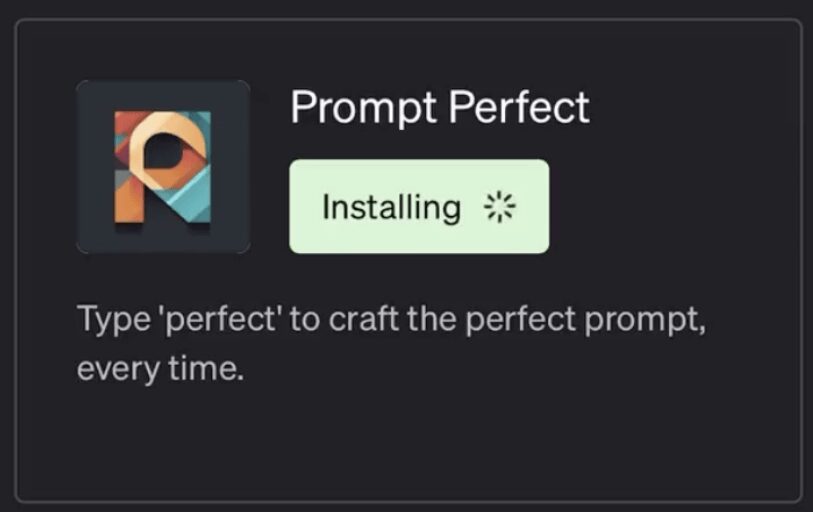
SEO Plugin: Streamlining Your SEO Efforts
Now, let’s talk about the SEO Plugin. This plugin is like a search engine whisperer, making it easy to optimize your website or article using AI. Simply send a URL, and it will provide you with a detailed SEO analysis and insights instantly. It’s like having a personal SEO consultant, ready to help your content rise to the top of search engine rankings!
ChatWithPDF: Interacting with Documents in Real-Time
Next on our productivity parade is the ChatWithPDF Plugin. This plugin is like a document whisperer, allowing you to chat with any document, article, or PDF in real-time within ChatGPT. It’s perfect for students, entrepreneurs, and researchers who need to extract key insights from complex texts. It’s like having a personal research assistant, ready to help you make sense of any document!
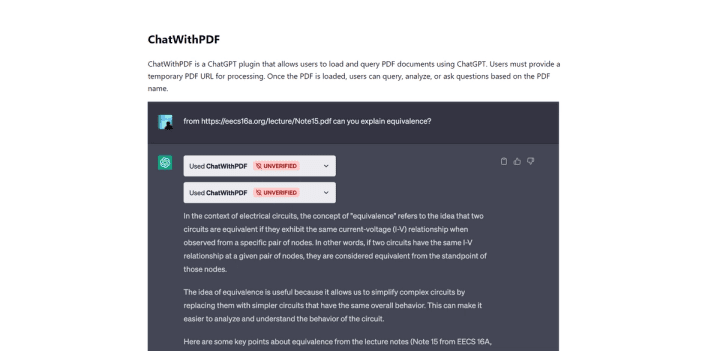
Deploy Script: Building Apps and Websites with Ease
Last but not least, we have the Deploy Script Plugin. This plugin is like a master builder, letting you create a functional app or website without any coding. Watch as it builds a gradient generator app in less than a minute. It’s like having a personal web developer on call, ready to bring your digital ideas to life!
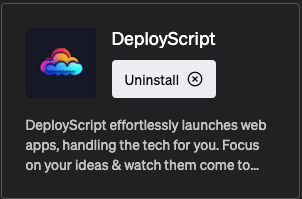
Video Insights: Summarizing and Interacting with YouTube Videos
Finally, we have the Video Insights Plugin. This plugin is like a video guru, allowing you to summarize and interact with any YouTube video. Simply provide the URL, and chat with the video as if it were a person. It’s like having a personal video analyst, ready to help you extract key insights from any video!
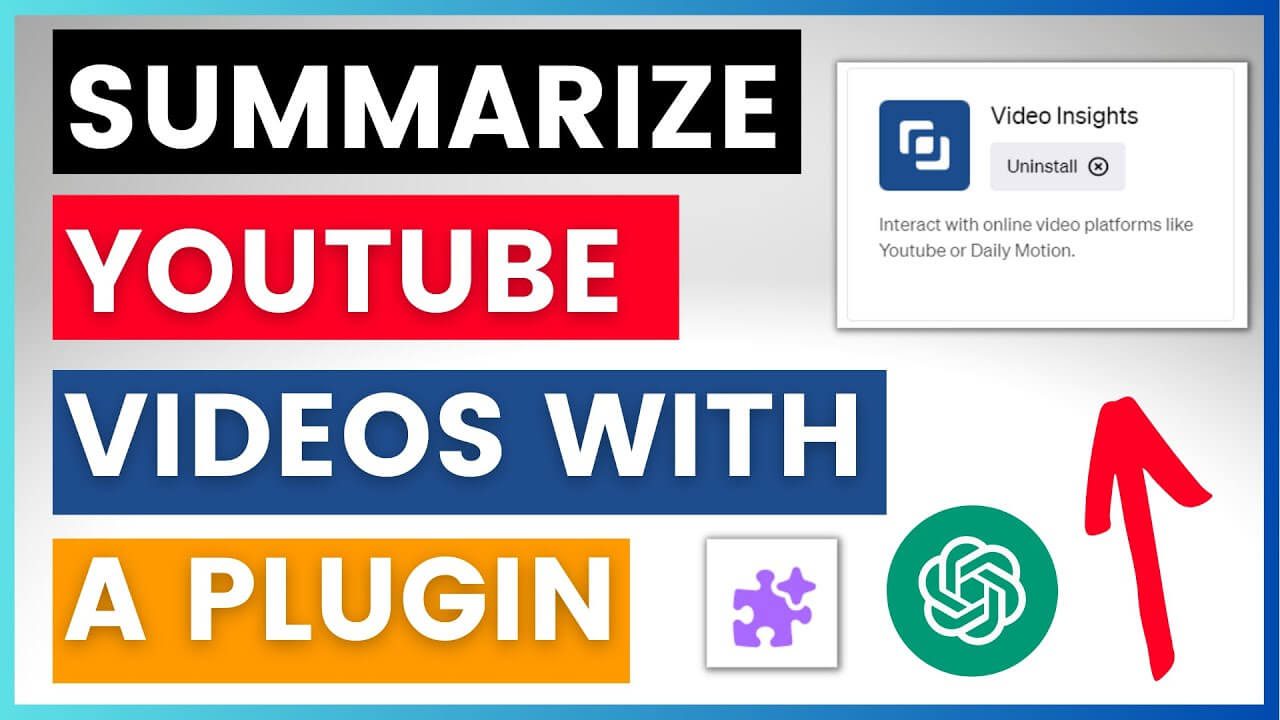
Conclusion
And there you have it, folks! Nine revolutionary ChatGPT plugins that can supercharge your productivity. From bringing your text to life with the HeyGen Plugin, to interacting with documents in real-time with the ChatWithPDF Plugin, these tools are set to transform the way you work. So why wait? Dive in and start exploring these plugins today. Your productivity powerhouse awaits!
Frequently Asked Questions – FAQ’s
How to Use ChatGPT Plugins for Free?
Absolutely, you can use ChatGPT plugins for free! Some third-party extensions like Monica, designed for Chrome and Edge, offer both free and paid versions. However, with the free version, usage is limited to 30 queries per day.
Is There a ChatGPT Extension for Chrome?
Yes, indeed there is a ChatGPT Extension for Chrome! This ultimate tool integrates ChatGPT’s advanced language processing capabilities seamlessly with your browser, allowing you to access the model’s responses while browsing the web.
What are ChatGPT Plugins?
ChatGPT Plugins are third-party extensions specifically designed to enhance the functionality of ChatGPT. These plugins help ChatGPT access up-to-date information, run computations, and even use third-party services, all while keeping safety as a core principle.
What is the Best ChatGPT Plugin for Coding?
For coding enthusiasts, the ChatGPT and GPT4 extension for VSCode is highly recommended. This extension allows you to generate code or natural language responses from OpenAI’s ChatGPT or GPT4 right within the editor, supercharging your coding experience with AI-powered assistance.
How to Install ChatGPT Plugins?
Installing ChatGPT plugins is a breeze! Simply go to the dropdown menu, select Plugins > Plugin Store, and then select the ChatGPT Plugin you want to install. The installation process is quick and easy.
Where Can I Find ChatGPT Plugins?
Finding ChatGPT Plugins is as easy as pie! Head to the ChatGPT website, click the three dots (“…”) to the right of your name at the bottom-left corner of the screen, and select “Settings.” Click “Beta Features” at the left side of the Settings page to access the beta features panel, where you can find and turn on the features you want to use.
Does ChatGPT Have an App?
Yes, ChatGPT does have an official app! The app syncs your history across devices and brings you the newest model improvements from OpenAI. With ChatGPT in your pocket, you’ll have instant answers, tailored advice, creative inspiration, professional input, and learning opportunities at your fingertips.
How Much Does the ChatGPT Plugin Cost?
The cost for using the ChatGPT plugin is based on the model usage. For example, the gpt-3.5-turbo model, which is optimized for dialogue, costs $0.002 per 1K tokens.
How to Install Plugins in Chrome?
Installing plugins in Chrome is quite straightforward. Visit the Chrome Web Store, find and select the extension you want, and click Add to Chrome. Approve the extension if it requires certain permissions or data, and remember to only approve extensions that you trust. To use the extension, click the icon to the right of the address bar.

